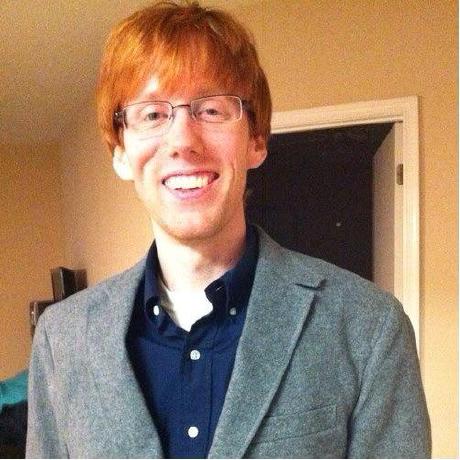Creating Hierarchical Model Diagrams with LaTeX
Bayesian models are often considered in a hierarchical fashion. Even when there is no multilevel structure to the data, the model can still be implicitly hierarchical due to the relationship of hyperparameters, parameters of interest, and data. The complicated structure of hierarchical models can be difficult to communicate to an audience using only random variable notation. A graphical diagram can be a helpful tool instead of or in addition to such notation. In this post, I show how to create diagrams for such hierarchical models.
For a simple hierarchical Bayesian model, the structure can be described by a series of likelihoods, random variables, and the distributions which they follow. For example, the number of cases of pancreatic cancer may have been collected by county (with hypothetically standardized population sizes). A simple model for learning about this data could use a Poisson likelihood and a Gamma prior on the mean cancer cases with parameters a and b.
While the above presentation of this simple model is concise and easy to understand, models with multiple levels of hierarchy can become unwieldy to describe in such a manner. Instead, the relationships between data and parameters is clearer and more interpretable through a diagram.
I have created this diagram with the \(\LaTeX\) library TikZ (Tantau, 2013). While there are several packages within TikZ for creating graphics, I have found matrix to be the most concise and easiest to learn.
TikZ and diagrams for hierarchical models
The necessary preamble and code for creating a TikZ graphic is
\documentclass{article}
\usepackage{tikz}
\usepackage{amsmath}
\usetikzlibrary{matrix} % note this is in the preamble
\begin{document}
\begin{tikzpicture}
% diagram here
\end{tikzpicture}
\end{document}To replicate the diagrams below, paste the code above the diagram into the section commented % diagram here.
To begin building a diagram, note that a TikZ matrix should be thought of in terms of a linear algebra matrix. This matrix diagram is specified using \matrix followed by options of the matrix and the name of the matrix (here chosen to be mat). Cells on the same row are separated by &’s, and new rows are begun by \\. If one row has more columns than the others (more &’s), the other rows will have columns implicitly added to maintain a rectangular shape.
\matrix[matrix of nodes] (mat)
{
1 & 2 & 3 \\
4 & 5 & 6 \\
7 & 8 & 9 \\
};For this matrix to look anything like a diagram of a hierarchical structure, we first need to replace the numbers with random variables and specify an option to spread the columns and rows further apart. To use math mode for the nodes (TikZ name for our parameters and data), we indicate the option matrix of math nodes. Additionally, we pass an option for separation of columns and rows. You may have to play with these distances, but I have found 20pt to be an appropriate size for most hierarchical diagrams.
Another point to make about the TikZ matrix is that empty “cells” are allowed. As you can see below, the top row doesn’t have values in the first cell (before the first &) or the last cell (after the second &). This is convenient for when wish to denote one parameter as being a higher level of hierarchy with multiple “children” parameters or data points in the next level of hierarchy.
\matrix[matrix of math nodes, column sep=20pt, row sep=20pt] (mat)
{
& \mu, \tau^2 & \\
\theta_1 & \ldots & \theta_n \\
y_1 & \ldots & y_n \\
& \sigma^2 & \\
};Finally, to make the diagram worthwhile, we need to add directional arrows between the nodes and possibly text annotation to each level. For this step, we reference nodes by name to draw arrows. Node names are based on the name of matrix as well as the location of the cell using the rule named-of-matrix_row-number_col-number. In our example above, \(\sigma^2\) could be referenced by mat-4-2.
To add these lines and descriptions, we first construct the matrix as before. Next, the \draw command draws a line from one node to the next. The first option (here -> and <-) specifies the direction of the arrow. I have placed the (shared) variance below the observations (\(y_i\)) and reversed the direction of the arrows to indicated hierarchy level. The second option listed (not required) specifies the type of arrowhead. To simplify the process, I use a \foreach loop to draw similar lines for columns 1 and 3.
Next, the text descriptions are created via manually specified nodes. These nodes are “anchored” to already existing nodes in the diagram and placed relative to this anchor by distance and direction. Here I have chosen -40pt as my distance. Unfortunately, this number depends on the length of the text, and I have not found a better way for determining the distance other than through trial-and-error.
\matrix[matrix of math nodes, column sep=20pt, row sep=20pt] (mat)
{
& \mu, \tau^2 & \\
\theta_1 & \ldots & \theta_n \\
y_{1,1}, \ldots, y_{n_1, 1} & \ldots & y_{1, J},
\ldots, y_{n_J, J} \\
& \sigma^2 & \\
};
\foreach \column in {1, 3}
{
\draw[->,>=latex] (mat-1-2) -- (mat-2-\column);
\draw[->,>=latex] (mat-2-\column) -- (mat-3-\column);
\draw[<-,>=latex] (mat-3-\column) -- (mat-4-2);
}
\node[anchor=east] at ([xshift =-40pt]mat-2-1)
{$\theta_j \sim \text{N}(\mu, \tau^2)$};
\node[anchor=east] at ([xshift =-40pt]mat-3-1)
{$y_{i, j} \sim \text{N}(\theta_j, \sigma^2)$};A few tweaks
Sometimes, a model can be clarified by increasing the width between particular parameters or data. This can be done manually via an option to the &. Additionally, you may want to highlight important parameters with a color.
\matrix[matrix of math nodes, column sep=20pt, row sep=20pt] (mat)
{
& \mu, \tau^2 & &[4em] \beta \\
\theta_1 & \ldots & \theta_n & \alpha \\
y_{1,1}, \ldots, y_{n_1, 1} & \ldots & y_{1, J},
\ldots, y_{n_J, J} \\
& |[blue]| \sigma^2 & \\
};
\foreach \column in {1, 3}
{
\draw[->,>=latex] (mat-1-2) -- (mat-2-\column);
\draw[->,>=latex] (mat-2-\column) -- (mat-3-\column);
\draw[<-,>=latex] (mat-3-\column) -- (mat-4-2);
}
\draw[->,>=latex] (mat-1-4) -- (mat-2-4);
\draw[->,>=latex] (mat-2-4) -- (mat-3-3);
\node[anchor=east] at ([xshift =-40pt]mat-2-1)
{$\theta_j \sim \text{N}(\mu, \tau^2)$};
\node[anchor=east] at ([xshift =-40pt]mat-3-1)
{$y_{i, j} \sim \text{N}(\theta_j + \alpha, \sigma^2)$};Some pitfalls and caveats
Using the matrix library limits one to a model that has nodes structured in a martrix formart. For example, if there are four paramaters at one level, but three on another level, you will either have ragged levels (ugly!), or have to structure your matrix to have 12 columns, with many empty nodes (tedious). For a situation like this, you may be better off using a different TikZ package.
Additionally, the learning curve of creating hierarchical diagrams with \(\LaTeX\) is certainly higher than using a software like Adobe Illustrator. However, besides the obvious benefit of \(\LaTeX\) being free and open source, \(\LaTeX\) can be combined with knitr (Xie, 2015) where the diagrams and analysis can be managed in one document.
Finally, for the sake of clarity, I have avoided using shorter syntax at points. For example, the arrowhead option >=latex can be given as an option to \begin{tikzpicture} instead of to each \draw. So while \(\LaTeX\) for these diagrams is already fairly concise, it is possible to make them even shorter!
References
- Tantau, T. (2013). The TikZ and PGF Packages. Retrieved from http://sourceforge.net/projects/pgf/
- Xie, Y. (2015). Dynamic documents with R and knitr.